Getting Started with Docker
The very first step is to install Docker on your local machine. It’s relatively straightforward to download and install Docker if it isn’t installed already. To install Docker Desktop on Windows, click the Docker Desktop for Windows button. Once the download is complete, remember to do your usual checks:
- Verify the file signature.
- Scan the file for any malware.
“Verifying Downloaded Files: Defense in Depth” provides more detail on step 1. If you’re happy with the file download, run the installation program. If the Docker Desktop installation succeeds, you should see the result shown in Figure 2-1.
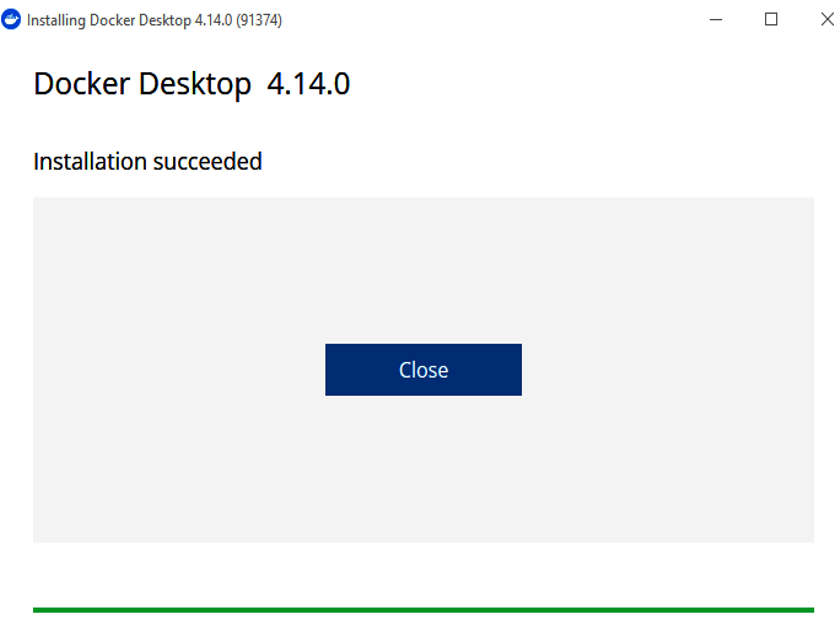
Figure 2-1. Successful Docker Desktop installation on Windows
Given that many computer users don’t require virtualization technology, the relevant feature may be disabled by default on your machine.
To verify that the Docker daemon is running, run Docker Desktop from the Start menu and then try the following command:
docker
container
ls
–
a
Because you don’t have any containers deployed, you should see a listing similar to Table 2-1 (except with no containers listed).
| Table 2-1. Docker is running (with a single container)—excerpt from command output CONTAINER ID | IMAGE | COMMAND | CREATED | STATUS |
| 380195f59d0d | enterprise:19.3.0.0 | “/bin/sh -c ‘exec $O…” | 3 months ago | Exited (137) |
Tip
You might need to enable virtualization on your host platform. For PCs and laptops, virtualization can be switched on when the machine is starting up. In my case, I had to interrupt the normal machine boot sequence and poke around the BIOS configuration screens to find the relevant setting. Some research might be required for your own platform. It’s likely some kind soul has documented the steps to enable virtualization on your platform.
If all is well with your host platform virtualization and Docker setup, open a browser and go to the Oracle container registry (see Figure 2-2).
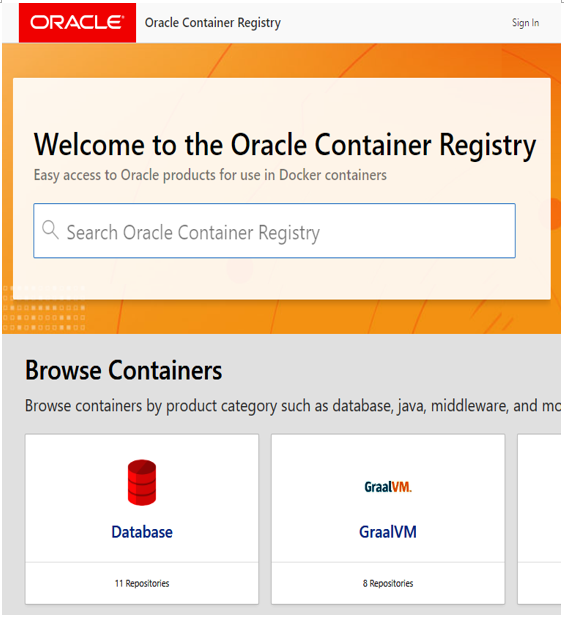
Figure 2-2. Oracle container registry
Click on Database in Figure 2-2 and on the next page, click Enterprise. This should then open the login page, as shown in Figure 2-3.
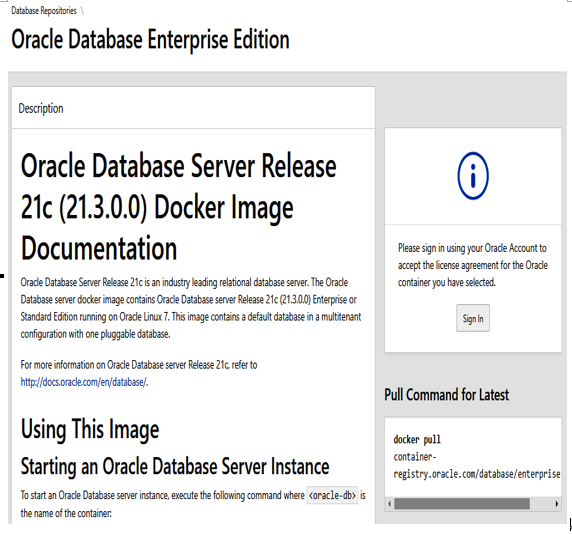
Figure 2-3. Oracle container registry login page
Notice in the upper-right corner of Figure 2-3, the login status is indicating you are logged out. Click the Sign In button shown in Figure 2-3 and create an account if you don’t already have one. This should then return you as an authenticated user to the page indicating you are logged in, as shown in Figure 2-4.
Notice the tick mark in Figure 2-4. This indicates a successful login.
We’ll come back to Figure 2-4 shortly. For the moment, note that I’ve selected (from the drop-down control) the language to use as English. Next, open a command prompt and type the following command:
docker login container-registry.oracle.com