An Alternative to the Command-Line Use of Docker
The Docker-based setup we’re using has a number of merits. One is that it’s quite quick to get it working and it requires a minimal amount of installed software.
I mentioned that there are a range of options to choose from if using Docker from the command line feels a little unwieldy. Why might the command line become unwieldy? Well, as the number of containers in use grows, it can become difficult to keep track of them all using just commands.
Also, unlike machines, we tend to work better with pictures rather than pure text. So, rather than using the command line exclusively, one nice, easy alternative is Portainer, which can be installed in two docker commands as follows:
docker
volume
create
portainer_data
docker
run
–
d
–
p
9000
:
9000
—
name
=
portainer
—
restart
=
unless
–
stopped
–
v
/
var
/
run
/
docker
.
sock
:
/
var
/
run
/
docker
.
sock
–
v
portainer_data
:
/
data
portainer
/
portainer
–
ce
If all is well after running these commands, then you can just browse to the following Portainer URL: http://localhost:9000. Then, create a password for the admin account and click Login, as shown in Figure 2-14.
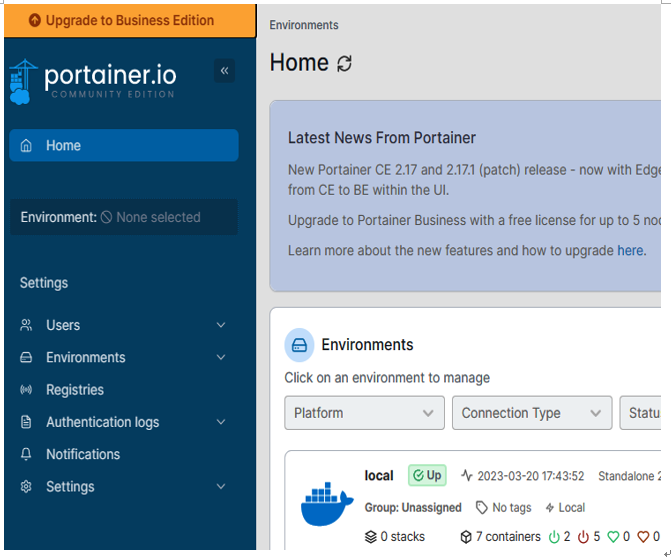
Figure 2-14. Portainer, an alternative to the command line
It’s useful to spend a little time exploring the user interface shown in Figure 2-14. It is of course a much richer and more intuitive user experience than that of the basic command-line user interface. When you’re ready, click through to the Containers listing, as shown in Figure 2-15. The Oracle Database container instance is the second item in the list in Figure 2-15.
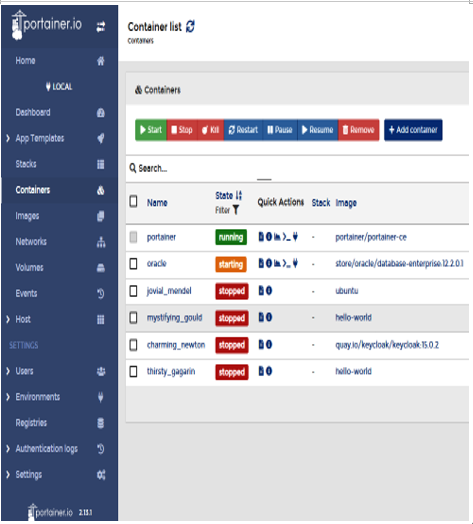
Figure 2-15. Portainer listing the containers
This page also has container-specific control buttons located near the top of the screen. You can also log out of Portainer when you’re finished by clicking the button in the upper-right of the container list.